Blog / October 2022
-
26 October 2022New : Kanji to Keyword SRS Review!
You can now choose to do your SRS reviews from the kanji to the keyword (kanji first).
You will find the option in the Spaced Repetition Settings page:
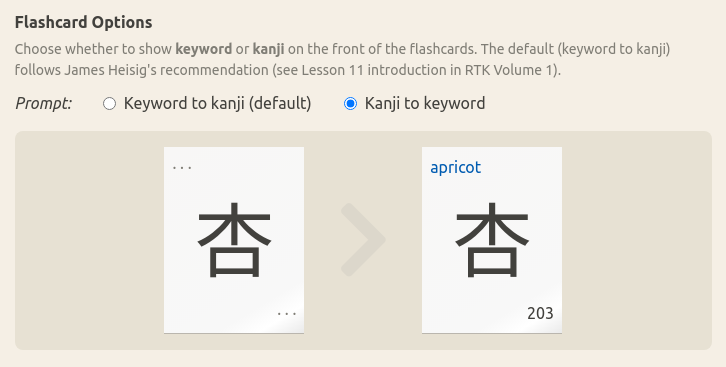
In addition to the SRS setting, I also fixed the links at the top of this page to go to the relevant section of the documentation.
If you'd like to comment or make further suggestions see Kanji to Keyword option for SRS #272 on github . The matching issue is #268.
Until now the website has adhered strictly to James Heisig's recommendation - quoting from the Lesson 11 introduction :
If you try to shortcut the process by merely learning to recognize the characters for their meaning without worrying about their writing, you will find that you have missed one bird with two stones, when you could have bagged two with one. Let me repeat: study only from key word to kanji; the reverse will take care of itself.
With that said, I get emails now and then from users who would prefer to review from the kanji first.
One good argument I've received, is that after you have completed RTK and you are satisfied with your knowledge of the characters and their parts (primitives / radicals), you might want to focus on recognition instead.
Which brings to mind another good reason for this update : there's quite a few users out there who do not in fact use RTK but find the website useful. The website is quite malleable in how you use it whether you want to use the Restudy list or just skip it altogether with the "Again" rating - whether you want to use the default keywords or even change them for Japanese words - it's up to you.
Up next
I plan to work on #267 - Add a way to jump between kanji without remembering the keyword or number in study page.
This suggestion is actually two connected features that I could be looking at. The reason I'm tempted to prioritize these is that they are realtively "self contained" improvements to the UX on the Study pages - which has no wide ripple effects in the codebase.
Those are features that can be fun to work on, and completed in a shorter time frame , without having to do a lot of refactoring on the side. This is good as it gives me some motivational boost and helps keep the ball rolling - as it's always a little daunting to get back into the code after a break - code which I may have written one year ago, or even ten years ago! (o_O)
So, the two connected features may be:
-
some kind of "last viewed kanji" list on the sidebar - perhaps only for desktop view - could make it quicker and simpler to navigate back and forth between related kanji. The sidebar is relatively empty on desktop so it could be a good fit there.
-
a button next to the search box, that looks a bit like those "hamburger menu" buttons, that would open a popup with a kanji grid where you can simply pick a kanji from the current lesson, and maybe the lesson before and after. I'll have to experiment. If the area is scrollable we could potentially display the entire RTK set; however there is a point where it will be less useful to scan such a large grid of kanji vs just using the search box.
This grid of kanji won't have space for keywords , so it's more of a way to visually jump between characters of the lesson you're working on I suppose. As is often the case with those UX improvements - it sounds good on paper but I really have to make a basic implementation to see how useful / usable it is.
It's good to be spending some time again on the code! Now matter how frustrating "front end development" can be these days - I still enjoy being able to tinker on the full "stack" from php to css to javascript to even the wireframe/mockups in FIGMA.
Your feedback is welcome via the contact form as well as the discussions forum on github!
-
-
21 October 2022Kanji to Keyword SRS option WIP
Today I created a mockup of what the option could look like in the Spaced Repetition settings.
I posted the screenshot here as it's much easier for me to do so (alas, this site still has a very rudimentary post editor - on the plus side all those unsavory bots roaming the internet looking to break into a Wordpress backend are out of luck, haha).
In the future, there could be a section with a "live preview" flashcard, so when the user changes options, the card shows what it looks like during review. It makes sense that this "flashcard preview" would be a component, that is also used in the Review page - however the Review area still uses very old code - so this might be part of a larger rewrite that I hinted in earlier posts.
For now, I thought having a simple visual preview would liven up the form. Let me know what you think!
I meant to start at least a couple days earlier. I spent some time resolving FIGMA under linux.
One of the perks of using macOS is that FIGMA has a native application (which then has support for any locally installed fonts, and just a better experience than having to use FIGMA inside the browser). Thankfully there is a "figma-linux" application. Took a bit to set it up. Then I downloaded the "Font Awesome 5 Pro" icon set and was able to use them - which is a BIG relief, since there is an official Font Awesome Icon Component for FIGMA. With this component, you can literally just type eg. "check" and it turns into a "checkmark" icon. Saves a lot of time downloading individual SVG icons, drag-drop, then messing around trying to align them with the text etc.
I also spent an hour or so trying Lunacy. It is VERY similar to FIGMA down to the ux and the shortcuts - and that's not a bad thing. I thought it could make sense since the announcement of Adobe purchasing FIGMA and there's no way I'm going to pay a subscription for the limited use I have of a "wireframing/mockup" tool - and the possiblity of them tightening the grip even more on the free accounts. However, my adventures with Lunacy ended up rather abruptly when I found I could not even use common shortcuts like "Zoom to selection" as they are baked in for qwerty keyboards and there is apparently no way to change them. Even when I switched my keyboard input to English it didn't work. Oh well.
I thought I'd just stop worrying for now - there is a good chance FIGMA will have a free tier for some time - and I can always invest time moving the Koohii prototypes I created in FIGMA to some other tool, when the need comes.
Now you might wonder why even bother using a design tool for such a simple thing as an option added to a form? Well, it's simply like taking pencil and paper and planning before coding. It makes a huge difference. In FIGMA I can already think about the EXACT text, labels I'm going to use. What the spacing will be like. I can immediately see if labels will be too long etc. The end result is a lot better than fiddling with code until it looks ok, and besides FIGMA is really easy to use. It's a really awesome tool since their "Auto Layout" feature behaves closely to some CSS alignment properties like "flex". It also lets me decide the exact colours, etc in advance.
When this simple prototype is made, I can just focus 100% on updating the code. In this case it should be pretty simple. The "kanji to keyword" option logic is already there after all in the "Custom Review" modes - it just isn't handled by the SRS, and is not currently stored in the database.
-
18 October 2022JapanesePod101 October Sale
I am quite late in updating the JapanesePod101 banner this month, so I thought I'd write a short post. This month's sale is called Monster Sale, quoting :
Get 35% OFF ALL 1-, 3-, 6-, 12- and 24-month Basic, Premium or Premium PLUS plans. That’s as low as $2.60/month and up to $192 in savings. Unlock ALL Audio/Video Lessons, ALL Lesson Notes, Study Tools, 1-on-1 Learning with your own Teacher (with Premium PLUS) and much more! This sale starts Oct. 10th and ends Oct. 21st, 2022
This month's sale ends October 21, although from experience they tend to run a few days more.
JapanesePod101 has a new Plans & Pricing Page if you'd like to know the difference between Basic, Premium and Premium PLUS plans - as well as what is included in the FREE plan.
Very minor fix
The site was updated yesterday with a very small change (issue #269). A whitespace character is added between the kanji compound and its reading for in case you'd want to select and copy/paste the text somewhere else (you won't see any visual change, but it's there if you click and drag to select the text).
By Month
- Mar 2025 (1)
- Nov 2024 (1)
- Sep 2024 (1)
- Jun 2024 (2)
- May 2024 (4)
- Apr 2024 (3)
- Mar 2024 (1)
- Feb 2024 (1)
- Dec 2023 (1)
- Nov 2023 (2)
- Oct 2023 (2)
- Apr 2023 (2)
- Mar 2023 (2)
- Feb 2023 (1)
- Jan 2023 (2)
- Dec 2022 (1)
- Nov 2022 (2)
- Oct 2022 (3)
- Sep 2022 (1)
- May 2022 (4)
- Apr 2022 (1)
- Feb 2022 (2)
- Jan 2022 (2)
- Dec 2021 (4)
- Nov 2021 (2)
- Oct 2021 (2)
- Sep 2021 (2)
- Aug 2021 (1)
- Apr 2021 (2)
- Feb 2021 (3)
- Jan 2021 (3)
- Dec 2020 (1)
- Nov 2020 (1)
- May 2020 (1)
- Apr 2020 (1)
- Jan 2020 (1)
- Oct 2019 (1)
- Sep 2019 (1)
- Aug 2019 (4)
- Jul 2019 (3)
- Jun 2019 (1)
- May 2019 (1)
- Mar 2019 (2)
- Jan 2019 (1)
- Nov 2018 (3)
- Oct 2018 (8)
- Sep 2018 (4)
- Aug 2018 (3)
- Jul 2018 (1)
- Jun 2018 (4)
- May 2018 (1)
- Apr 2018 (1)
- Mar 2018 (1)
- Jan 2018 (1)
- Dec 2017 (6)
- Nov 2017 (4)
- Oct 2017 (4)
- Sep 2017 (5)
- Aug 2017 (5)
- Jun 2017 (3)
- May 2017 (2)
- Apr 2017 (3)
- Mar 2017 (7)
- Feb 2017 (10)
- Jan 2017 (11)
- Dec 2016 (6)
- Nov 2016 (5)
- Oct 2016 (6)
- Sep 2016 (7)
- Aug 2016 (3)
- May 2016 (1)
- Mar 2016 (2)
- Jan 2016 (1)
- Dec 2015 (3)
- Nov 2015 (1)
- Oct 2015 (1)
- Sep 2015 (7)
- Jul 2015 (2)
- Jun 2015 (1)
- May 2015 (5)
- Apr 2015 (4)
- Mar 2015 (5)
- Feb 2015 (4)
- Jan 2015 (5)
- Dec 2014 (4)
- Nov 2014 (3)
- Oct 2014 (2)
- Jun 2014 (1)
- Apr 2014 (2)
- Mar 2014 (4)
- Feb 2014 (3)
- Jan 2014 (4)
- Dec 2013 (2)
- Oct 2013 (1)
- Sep 2013 (1)
- Jun 2013 (4)
- May 2013 (1)
- Mar 2013 (1)
- Jan 2013 (2)
- Oct 2012 (2)
- Aug 2012 (1)
- Jul 2012 (2)
- Jun 2012 (2)
- May 2012 (1)
- Mar 2012 (2)
- May 2011 (1)
- Apr 2011 (4)
- Mar 2011 (3)
- Feb 2011 (2)
- Jan 2011 (2)
- Dec 2010 (8)
- Nov 2010 (8)
- Oct 2010 (3)
- Sep 2010 (3)
- Aug 2010 (1)
- Jul 2010 (2)
- Jun 2010 (5)
- May 2010 (1)
- Apr 2010 (3)
- Mar 2010 (4)
- Feb 2010 (2)
- Jan 2010 (1)
- Dec 2009 (5)
- Nov 2009 (5)
- Oct 2009 (1)
- Aug 2009 (1)
- May 2009 (5)
- Apr 2009 (2)
- Mar 2009 (1)
- Feb 2009 (2)
- Jan 2009 (2)
- Nov 2008 (1)
- Oct 2008 (1)
- Sep 2008 (1)
- May 2008 (2)
- Apr 2008 (1)
- Feb 2008 (6)
- Jan 2008 (5)
- Dec 2007 (6)
- Oct 2007 (1)
- Sep 2007 (2)
- Aug 2007 (3)
- Jun 2007 (1)
- May 2007 (5)
- Apr 2007 (1)
- Mar 2007 (2)
- Feb 2007 (1)
- Jan 2007 (4)
- Dec 2006 (3)
- Aug 2006 (1)
- Jun 2006 (3)
- Apr 2006 (6)
- Mar 2006 (8)
- Feb 2006 (1)
- Jan 2006 (4)
- Nov 2005 (1)
- Oct 2005 (4)
- Sep 2005 (1)
- Aug 2005 (11)
